UDN
Search public documentation:
TerrainCollisionViewing
日本語訳
中国翻译
한국어
Interested in the Unreal Engine?
Visit the Unreal Technology site.
Looking for jobs and company info?
Check out the Epic games site.
Questions about support via UDN?
Contact the UDN Staff
中国翻译
한국어
Interested in the Unreal Engine?
Visit the Unreal Technology site.
Looking for jobs and company info?
Check out the Epic games site.
Questions about support via UDN?
Contact the UDN Staff
Terrain Collision Viewing Mode
Document Summary: This document describes the terrain collision viewing mode, which allows for seeing the difference between the terrain mesh used to render and the one used for collision. Document Changelog: Created by Scott Sherman.Overview
Terrain collision viewing is enabled by setting the Terrain Collision Show Flag. This can be accomplished by selecting the flag in the show flags for a viewport in the editor, or by typingshow terraincollision at the console prompt.
When enabled, the terrain mesh at the collision tessellation level will be displayed as a red overlay as in the following screenshot.

NOTE: There will be plenty of spots where Z-fighting will occur and you will see flashing while moving with this mode enabled. This will likely not be fixed by using a bias as the intention is to show the actual collision vs. render mesh differences. Consider flashing as a good sign in this case – it means your collision and render meshes are extremely close if not exact. In order to allow for viewing collision meshes that appear under the terrain, the rendering methods can be swapped. When switched, the terrain itself will render with the red overlay while the collision mesh will render with the actual terrain materials. This can be accomplished by typing
togglecollisionoverlay into the command prompt or console.
The following screen shot shows a hill in the default mode (with the collision as the red overlay):
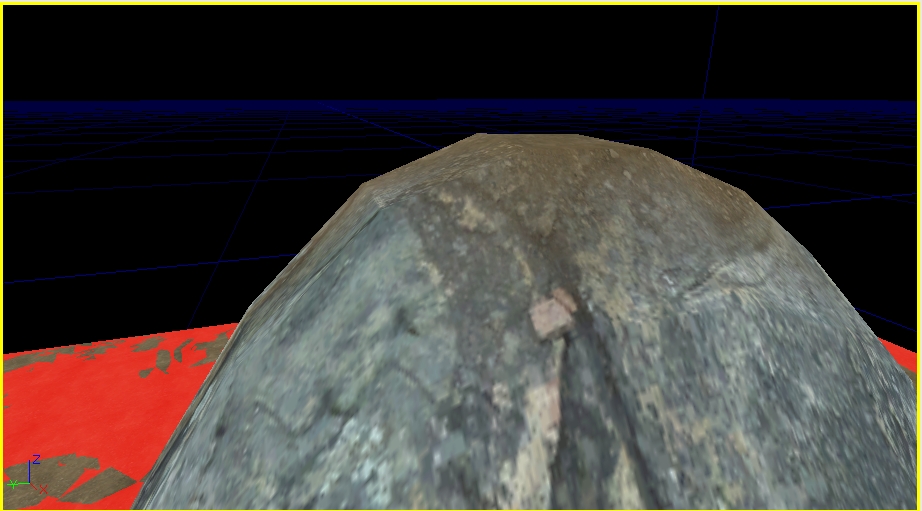
The collision plane is obviously below the peak of the hill, and thus not rendered. By entering
togglecollisionoverlay into the command console, the two swap materials, and the result is the following:

Repeating the command will toggle the overlay back to the collision mesh.
