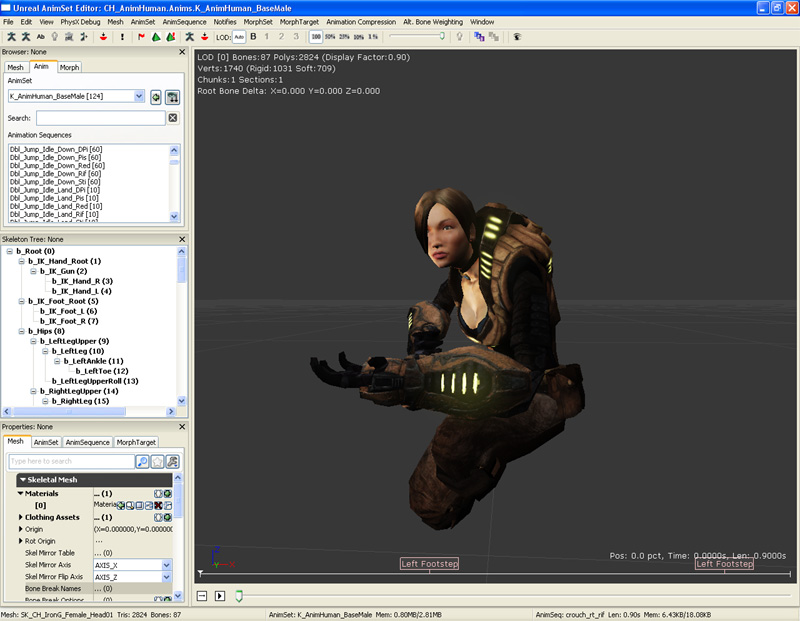UDN
Search public documentation:
DevelopmentKitGemsCreatingAModularPawn
日本語訳
中国翻译
한국어
Interested in the Unreal Engine?
Visit the Unreal Technology site.
Looking for jobs and company info?
Check out the Epic games site.
Questions about support via UDN?
Contact the UDN Staff
中国翻译
한국어
Interested in the Unreal Engine?
Visit the Unreal Technology site.
Looking for jobs and company info?
Check out the Epic games site.
Questions about support via UDN?
Contact the UDN Staff
Unreal Development Kit Home > Unreal Development Kit Gems > How to create a modular pawn
How to create a modular pawn
Last tested against UDK June, 2011
PC and iOS compatible
Overview

Methods
- Multiple skeletal mesh components per actor - This method is the most flexible as it allows run time changes to the skeletal mesh. However it can affect performance as each skeletal mesh actor will be an additional draw call.
- Compositing meshes (Licensees only) - This method composites the mesh to generate a single mesh from multiple meshes. This method won't be described in this gem.
Related topics
Scripting the modular pawn
class ModularPawn extends UTPawn
Placeable;
// Skeletal mesh which represents the head. Parent skeletal mesh component.
var(ModularPawn) const SkeletalMeshComponent HeadSkeletalMesh;
// Skeletal mesh which represents the torso. Child to the head skeletal mesh component.
var(ModularPawn) const SkeletalMeshComponent TorsoSkeletalMesh;
// Skeletal mesh which represents the arms. Child to the head skeletal mesh component.
var(ModularPawn) const SkeletalMeshComponent ArmsSkeletalMesh;
// Skeletal mesh which represents the thighs. Child to the head skeletal mesh component.
var(ModularPawn) const SkeletalMeshComponent ThighsSkeletalMesh;
// Skeletal mesh which represents the boots. Child to the head skeletal mesh component.
var(ModularPawn) const SkeletalMeshComponent BootsSkeletalMesh;
// Skeletal mesh which represents the left shoulder pad. Child to the head skeletal mesh component.
var(ModularPawn) const SkeletalMeshComponent LeftShoulderPadSkeletalMesh;
// Skeletal mesh which represents the right shoulder pad. Child to the head skeletal mesh component.
var(ModularPawn) const SkeletalMeshComponent RightShoulderPadSkeletalMesh;
defaultproperties
{
// Remove UTPawn's defined skeletal mesh
Components.Remove(WPawnSkeletalMeshComponent)
// Create the animation sequence
Begin Object class=AnimNodeSequence Name=AnimNodeSequence
End Object
// Create the head skeletal mesh component
Begin Object Class=SkeletalMeshComponent Name=HeadSkeletalMeshComponent
bCacheAnimSequenceNodes=false
AlwaysLoadOnClient=true
AlwaysLoadOnServer=true
bOwnerNoSee=true
CastShadow=true
BlockRigidBody=true
bUpdateSkelWhenNotRendered=false
bIgnoreControllersWhenNotRendered=true
bUpdateKinematicBonesFromAnimation=true
bCastDynamicShadow=true
RBChannel=RBCC_Untitled3
RBCollideWithChannels=(Untitled3=true)
LightEnvironment=MyLightEnvironment
bOverrideAttachmentOwnerVisibility=true
bAcceptsDynamicDecals=false
AnimTreeTemplate=AnimTree'CH_AnimHuman_Tree.AT_CH_Human'
bHasPhysicsAssetInstance=true
TickGroup=TG_PreAsyncWork
MinDistFactorForKinematicUpdate=0.2
bChartDistanceFactor=true
RBDominanceGroup=20
MotionBlurScale=0.0
bUseOnePassLightingOnTranslucency=true
bPerBoneMotionBlur=true
// Set the animation node sequence so we can test the animation
Animations=AnimNodeSequence
End Object
HeadSkeletalMesh=HeadSkeletalMeshComponent
Components.Add(HeadSkeletalMeshComponent)
// Create the torso skeletal mesh component
Begin Object Class=SkeletalMeshComponent Name=TorsoSkeletalMeshComponent
bCacheAnimSequenceNodes=false
AlwaysLoadOnClient=true
AlwaysLoadOnServer=true
bOwnerNoSee=true
CastShadow=true
BlockRigidBody=true
bUpdateSkelWhenNotRendered=false
bIgnoreControllersWhenNotRendered=true
bUpdateKinematicBonesFromAnimation=true
bCastDynamicShadow=true
RBChannel=RBCC_Untitled3
RBCollideWithChannels=(Untitled3=true)
LightEnvironment=MyLightEnvironment
bOverrideAttachmentOwnerVisibility=true
bAcceptsDynamicDecals=false
bHasPhysicsAssetInstance=true
TickGroup=TG_PreAsyncWork
MinDistFactorForKinematicUpdate=0.2
bChartDistanceFactor=true
RBDominanceGroup=20
MotionBlurScale=0.0
bUseOnePassLightingOnTranslucency=true
bPerBoneMotionBlur=true
// Assign the parent animation component to the head skeletal mesh component. This ensures that
// the pawn animates as if it was one skeletal mesh component.
ParentAnimComponent=HeadSkeletalMeshComponent
// Assign the shadow parent component to the head skeletal mesh component. This is used to speed up
// the rendering of the shadow for this pawn and to prevent shadow overlaps from occur.
ShadowParent=HeadSkeletalMeshComponent
End Object
TorsoSkeletalMesh=TorsoSkeletalMeshComponent
Components.Add(TorsoSkeletalMeshComponent)
// Create the arms skeletal mesh component
Begin Object Class=SkeletalMeshComponent Name=ArmsSkeletalMeshComponent
bCacheAnimSequenceNodes=false
AlwaysLoadOnClient=true
AlwaysLoadOnServer=true
bOwnerNoSee=true
CastShadow=true
BlockRigidBody=true
bUpdateSkelWhenNotRendered=false
bIgnoreControllersWhenNotRendered=true
bUpdateKinematicBonesFromAnimation=true
bCastDynamicShadow=true
RBChannel=RBCC_Untitled3
RBCollideWithChannels=(Untitled3=true)
LightEnvironment=MyLightEnvironment
bOverrideAttachmentOwnerVisibility=true
bAcceptsDynamicDecals=false
bHasPhysicsAssetInstance=true
TickGroup=TG_PreAsyncWork
MinDistFactorForKinematicUpdate=0.2
bChartDistanceFactor=true
RBDominanceGroup=20
MotionBlurScale=0.0
bUseOnePassLightingOnTranslucency=true
bPerBoneMotionBlur=true
// Assign the parent animation component to the head skeletal mesh component. This ensures that
// the pawn animates as if it was one skeletal mesh component.
ParentAnimComponent=HeadSkeletalMeshComponent
// Assign the shadow parent component to the head skeletal mesh component. This is used to speed up
// the rendering of the shadow for this pawn and to prevent shadow overlaps from occur.
ShadowParent=HeadSkeletalMeshComponent
End Object
ArmsSkeletalMesh=ArmsSkeletalMeshComponent
Components.Add(ArmsSkeletalMeshComponent)
// Create the thighs skeletal mesh component
Begin Object Class=SkeletalMeshComponent Name=ThighsSkeletalMeshComponent
bCacheAnimSequenceNodes=false
AlwaysLoadOnClient=true
AlwaysLoadOnServer=true
bOwnerNoSee=true
CastShadow=true
BlockRigidBody=true
bUpdateSkelWhenNotRendered=false
bIgnoreControllersWhenNotRendered=true
bUpdateKinematicBonesFromAnimation=true
bCastDynamicShadow=true
RBChannel=RBCC_Untitled3
RBCollideWithChannels=(Untitled3=true)
LightEnvironment=MyLightEnvironment
bOverrideAttachmentOwnerVisibility=true
bAcceptsDynamicDecals=false
bHasPhysicsAssetInstance=true
TickGroup=TG_PreAsyncWork
MinDistFactorForKinematicUpdate=0.2
bChartDistanceFactor=true
RBDominanceGroup=20
MotionBlurScale=0.0
bUseOnePassLightingOnTranslucency=true
bPerBoneMotionBlur=true
// Assign the parent animation component to the head skeletal mesh component. This ensures that
// the pawn animates as if it was one skeletal mesh component.
ParentAnimComponent=HeadSkeletalMeshComponent
// Assign the shadow parent component to the head skeletal mesh component. This is used to speed up
// the rendering of the shadow for this pawn and to prevent shadow overlaps from occur.
ShadowParent=HeadSkeletalMeshComponent
End Object
ThighsSkeletalMesh=ThighsSkeletalMeshComponent
Components.Add(ThighsSkeletalMeshComponent)
// Create the boots skeletal mesh component
Begin Object Class=SkeletalMeshComponent Name=BootsSkeletalMeshComponent
bCacheAnimSequenceNodes=false
AlwaysLoadOnClient=true
AlwaysLoadOnServer=true
bOwnerNoSee=true
CastShadow=true
BlockRigidBody=true
bUpdateSkelWhenNotRendered=false
bIgnoreControllersWhenNotRendered=true
bUpdateKinematicBonesFromAnimation=true
bCastDynamicShadow=true
RBChannel=RBCC_Untitled3
RBCollideWithChannels=(Untitled3=true)
LightEnvironment=MyLightEnvironment
bOverrideAttachmentOwnerVisibility=true
bAcceptsDynamicDecals=false
bHasPhysicsAssetInstance=true
TickGroup=TG_PreAsyncWork
MinDistFactorForKinematicUpdate=0.2
bChartDistanceFactor=true
RBDominanceGroup=20
MotionBlurScale=0.0
bUseOnePassLightingOnTranslucency=true
bPerBoneMotionBlur=true
// Assign the parent animation component to the head skeletal mesh component. This ensures that
// the pawn animates as if it was one skeletal mesh component.
ParentAnimComponent=HeadSkeletalMeshComponent
// Assign the shadow parent component to the head skeletal mesh component. This is used to speed up
// the rendering of the shadow for this pawn and to prevent shadow overlaps from occur.
ShadowParent=HeadSkeletalMeshComponent
End Object
BootsSkeletalMesh=BootsSkeletalMeshComponent
Components.Add(BootsSkeletalMeshComponent)
// Create the left shoulder pad skeletal mesh component
Begin Object Class=SkeletalMeshComponent Name=LeftShouldPadSkeletalMeshComponent
bCacheAnimSequenceNodes=false
AlwaysLoadOnClient=true
AlwaysLoadOnServer=true
bOwnerNoSee=true
CastShadow=true
BlockRigidBody=true
bUpdateSkelWhenNotRendered=false
bIgnoreControllersWhenNotRendered=true
bUpdateKinematicBonesFromAnimation=true
bCastDynamicShadow=true
RBChannel=RBCC_Untitled3
RBCollideWithChannels=(Untitled3=true)
LightEnvironment=MyLightEnvironment
bOverrideAttachmentOwnerVisibility=true
bAcceptsDynamicDecals=false
bHasPhysicsAssetInstance=true
TickGroup=TG_PreAsyncWork
MinDistFactorForKinematicUpdate=0.2
bChartDistanceFactor=true
RBDominanceGroup=20
MotionBlurScale=0.0
bUseOnePassLightingOnTranslucency=true
bPerBoneMotionBlur=true
// Assign the parent animation component to the head skeletal mesh component. This ensures that
// the pawn animates as if it was one skeletal mesh component.
ParentAnimComponent=HeadSkeletalMeshComponent
// Assign the shadow parent component to the head skeletal mesh component. This is used to speed up
// the rendering of the shadow for this pawn and to prevent shadow overlaps from occur.
ShadowParent=HeadSkeletalMeshComponent
End Object
LeftShoulderPadSkeletalMesh=LeftShouldPadSkeletalMeshComponent
Components.Add(LeftShouldPadSkeletalMeshComponent)
// Create the right shoulder pad skeletal mesh component
Begin Object Class=SkeletalMeshComponent Name=RightShoulderPadSkeletalMeshComponent
bCacheAnimSequenceNodes=false
AlwaysLoadOnClient=true
AlwaysLoadOnServer=true
bOwnerNoSee=true
CastShadow=true
BlockRigidBody=true
bUpdateSkelWhenNotRendered=false
bIgnoreControllersWhenNotRendered=true
bUpdateKinematicBonesFromAnimation=true
bCastDynamicShadow=true
RBChannel=RBCC_Untitled3
RBCollideWithChannels=(Untitled3=true)
LightEnvironment=MyLightEnvironment
bOverrideAttachmentOwnerVisibility=true
bAcceptsDynamicDecals=false
bHasPhysicsAssetInstance=true
TickGroup=TG_PreAsyncWork
MinDistFactorForKinematicUpdate=0.2
bChartDistanceFactor=true
RBDominanceGroup=20
MotionBlurScale=0.0
bUseOnePassLightingOnTranslucency=true
bPerBoneMotionBlur=true
// Assign the parent animation component to the head skeletal mesh component. This ensures that
// the pawn animates as if it was one skeletal mesh component.
ParentAnimComponent=HeadSkeletalMeshComponent
// Assign the shadow parent component to the head skeletal mesh component. This is used to speed up
// the rendering of the shadow for this pawn and to prevent shadow overlaps from occur.
ShadowParent=HeadSkeletalMeshComponent
End Object
RightShoulderPadSkeletalMesh=RightShoulderPadSkeletalMeshComponent
Components.Add(RightShoulderPadSkeletalMeshComponent)
}
Notes
In the class above, an Anim Node Sequence was defined to allow you to test animations. This will stop the anim tree from working normally, thus remove the Anim Node Sequence from the class script or object (within an archetype) to get the anim tree working again.Related topics
- Unrealscript Reference
- Anim Tree Editor User Guide
- Animation Overview
- Animation Nodes
- Using Archetypes
Modular Pawn Properties
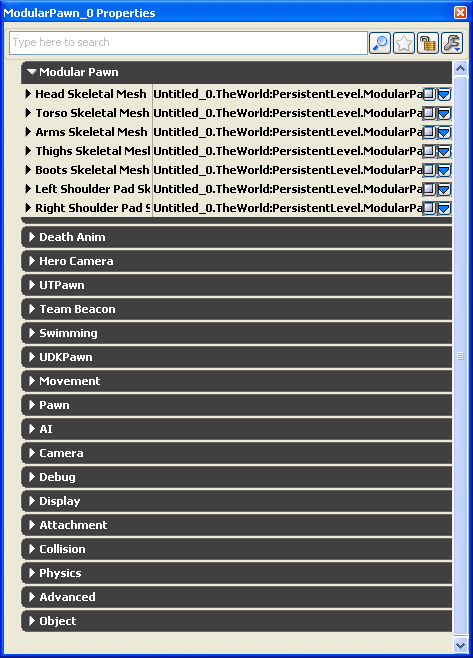 Expand each skeletal mesh object and set the skeletal mesh appropriately. The parent skeletal mesh component should have the Anim Tree Template, Physics Asset, AnimSets set. In this case, the Head Skeletal Mesh object would have all of these.
Expand each skeletal mesh object and set the skeletal mesh appropriately. The parent skeletal mesh component should have the Anim Tree Template, Physics Asset, AnimSets set. In this case, the Head Skeletal Mesh object would have all of these.
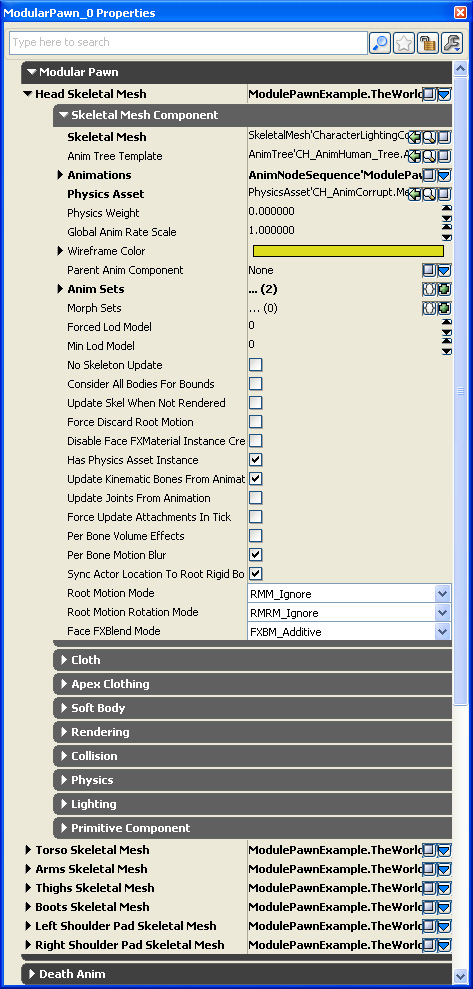 As you set each skeletal mesh, they will appear in the editor.
As you set each skeletal mesh, they will appear in the editor.
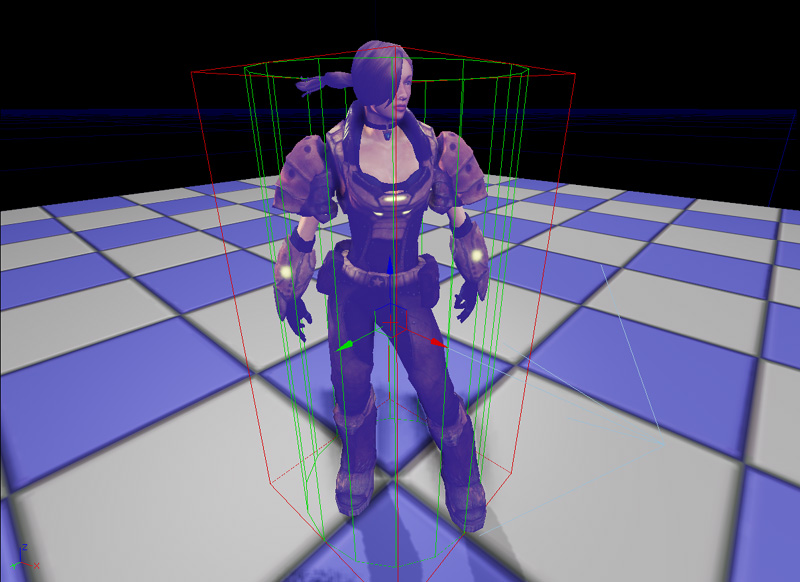 The parent skeletal mesh component (Head Skeletal Mesh) has an Anim Node Sequence set to the Animations object. Expanding the Animations tab to reveal the Anim Node Sequence. Assign the Anim Seq Name to an animation that can found within the Anim Sets array. This will update the skeletal mesh components within the editor. To visualize the animations, run PIE.
The parent skeletal mesh component (Head Skeletal Mesh) has an Anim Node Sequence set to the Animations object. Expanding the Animations tab to reveal the Anim Node Sequence. Assign the Anim Seq Name to an animation that can found within the Anim Sets array. This will update the skeletal mesh components within the editor. To visualize the animations, run PIE.
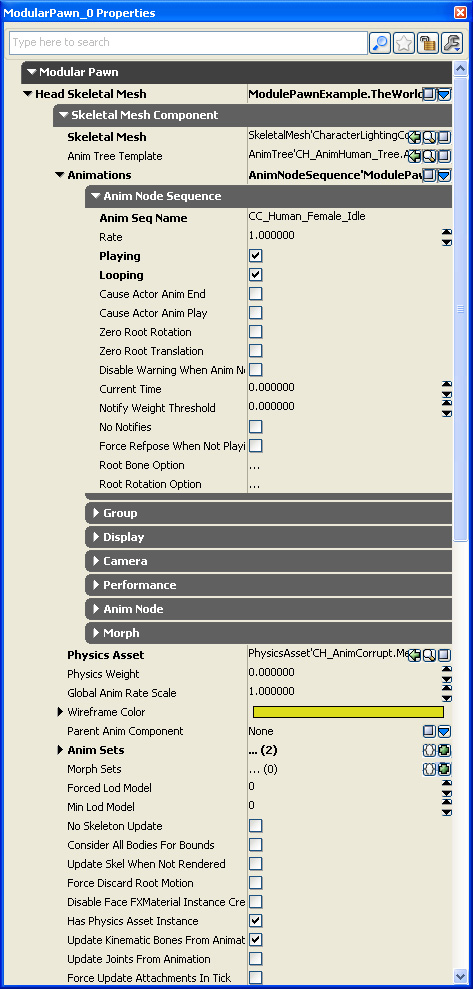 The parent skeletal mesh component (Head Skeletal Mesh) translation, rotation and scale affect the child skeletal mesh components. Adjust these if you find that the skeletal mesh components don't fit within the collision cylinder, or the skeletal mesh components aren't in the right orientation relative to the pawn rotation, or if the skeletal mesh components are too small. You can also adjust the child skeletal mesh component versions of these; just remember that these are relative to the parent's settings.
The parent skeletal mesh component (Head Skeletal Mesh) translation, rotation and scale affect the child skeletal mesh components. Adjust these if you find that the skeletal mesh components don't fit within the collision cylinder, or the skeletal mesh components aren't in the right orientation relative to the pawn rotation, or if the skeletal mesh components are too small. You can also adjust the child skeletal mesh component versions of these; just remember that these are relative to the parent's settings.
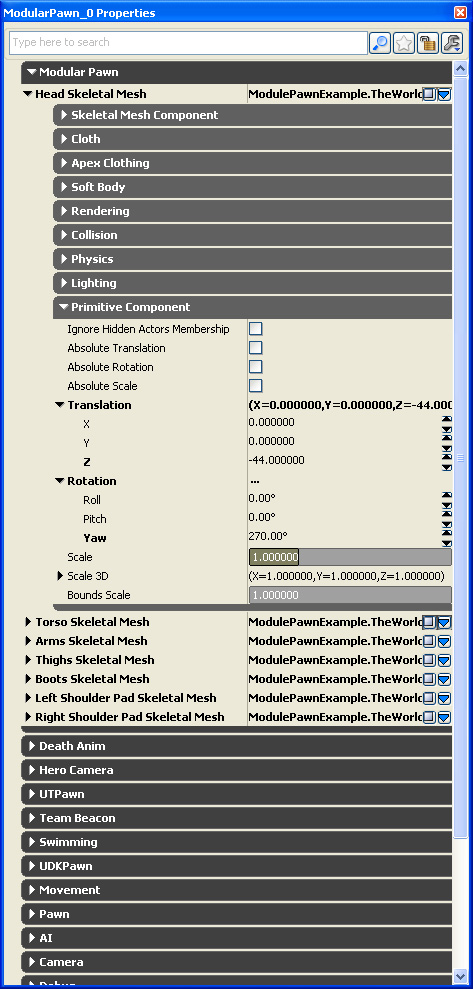
Related topics
Unreal AnimSet Editor
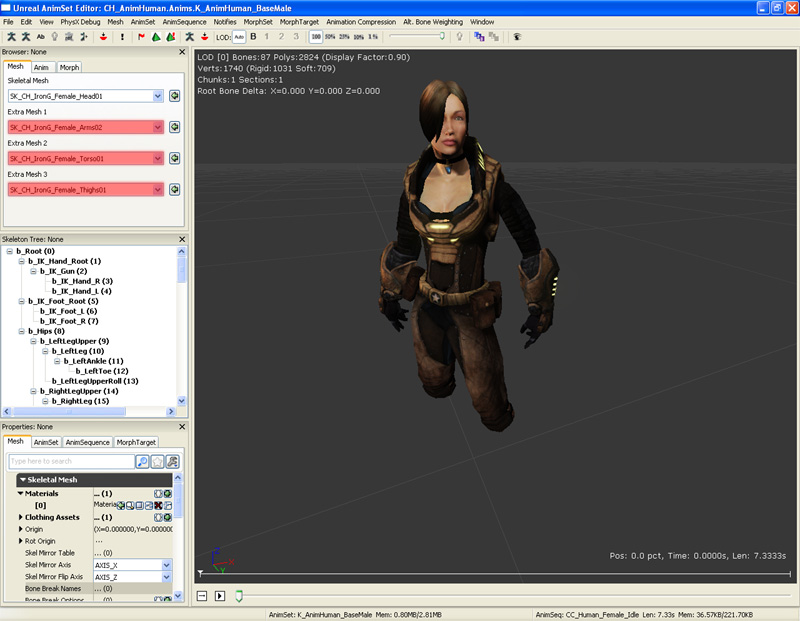 After you have set the extra meshes, click on the Anim tab to display the list of animations. Select any animation and play it. You should see all of the skeletal meshes animating.
After you have set the extra meshes, click on the Anim tab to display the list of animations. Select any animation and play it. You should see all of the skeletal meshes animating.