UDN
Search public documentation:
PropertyWindow
日本語訳
中国翻译
한국어
Interested in the Unreal Engine?
Visit the Unreal Technology site.
Looking for jobs and company info?
Check out the Epic games site.
Questions about support via UDN?
Contact the UDN Staff
中国翻译
한국어
Interested in the Unreal Engine?
Visit the Unreal Technology site.
Looking for jobs and company info?
Check out the Epic games site.
Questions about support via UDN?
Contact the UDN Staff
UE3 Home > Unreal Editor and Tools > Property Window
Property Window
Overview
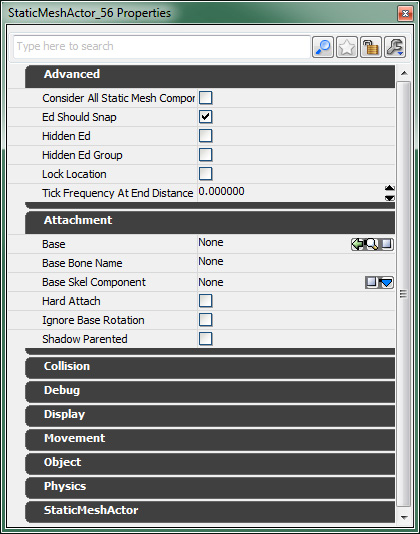 For objects with an abundance of variables, the Property Window now comes with a search feature, as shown below.
For objects with an abundance of variables, the Property Window now comes with a search feature, as shown below.
Searching
 NOTE: The Actor Lock button will only appear when the Property Window is displaying the properties for an Actor.
When a search string is entered or Show only modified is enabled, the tree will automatically expand to show you the appropriate properties. To remove the search string, either delete it in the text control or click the red X button.
NOTE: The Actor Lock button will only appear when the Property Window is displaying the properties for an Actor.
When a search string is entered or Show only modified is enabled, the tree will automatically expand to show you the appropriate properties. To remove the search string, either delete it in the text control or click the red X button.
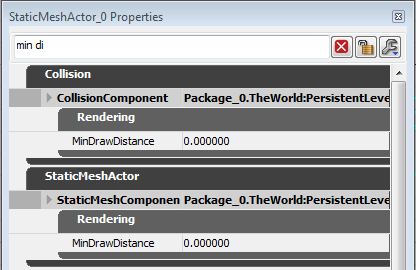
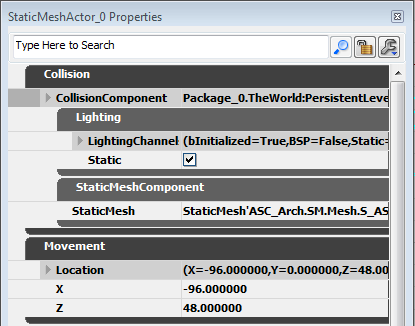
Favorites
 When the favorites are enabled, just click the empty star next to a property to add it to the favorite window at the top. If you click on the full star (in either section), you'll remove that property as a favorite.
When the favorites are enabled, just click the empty star next to a property to add it to the favorite window at the top. If you click on the full star (in either section), you'll remove that property as a favorite.

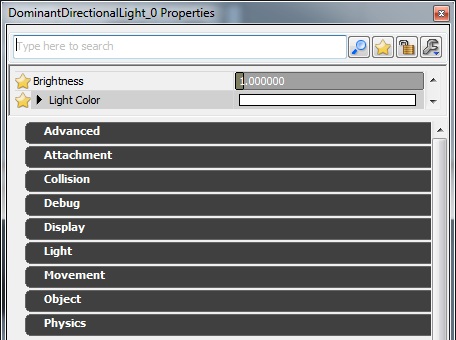
Clamping
var(AnimShake) float AnimScale<ClampMin=0.0>; // Setting both ClampMin and ClampMax metadata fields, will change the control to a slider/edit box. var() const float DrawScale<UIMin=0.0 | UIMax=5.0 | ClampMin=0.0 | ClampMax=20.0>;If you click and drag, you get the ease-of-use of the standard slider bar.
 If you click and release, you still get the precision of a text control.
If you click and release, you still get the precision of a text control.
 UIMin and UIMax are used to specify the range of the slider bar. If either is missing, it will take the relative Clamp value instead. Click and drag will use the UIMin-UIMax range, but the edit box will only respect the ClampMin-ClampMax range.
ArrayClamp is used to clamp a property to the valid domain of an array preventing invalid memory accesses!
UIMin and UIMax are used to specify the range of the slider bar. If either is missing, it will take the relative Clamp value instead. Click and drag will use the UIMin-UIMax range, but the edit box will only respect the ClampMin-ClampMax range.
ArrayClamp is used to clamp a property to the valid domain of an array preventing invalid memory accesses!
var() int SourceIndex <ArrayClamp=RefSkeleton>;
Edit Condition
var() int DistanceFieldScaleFactor<EditCondition=bUseDistanceFieldAlpha>;The EditCondition must reference a boolean value and will only be enabled when that boolean is true. In the property window, it will look like the following


