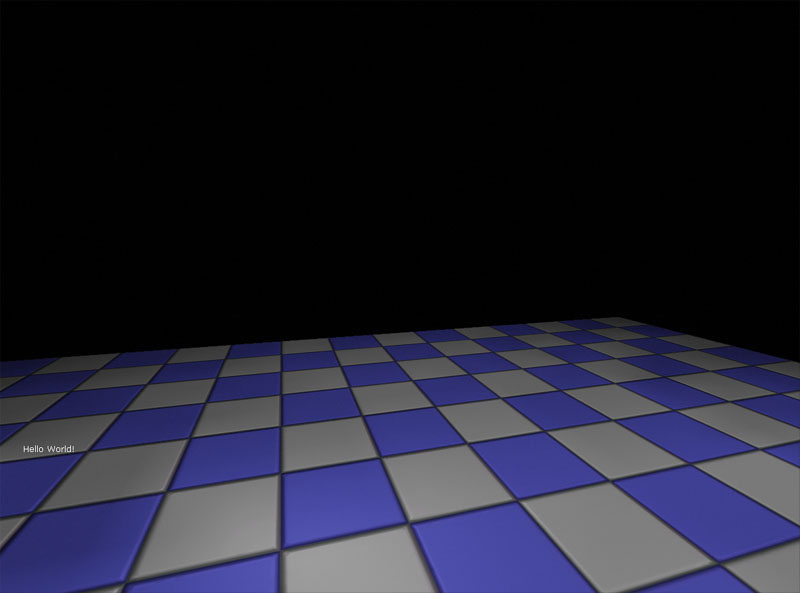UDN
Search public documentation:
DevelopmentKitGemsConcatenateStringsKismetNode
日本語訳
中国翻译
한국어
Interested in the Unreal Engine?
Visit the Unreal Technology site.
Looking for jobs and company info?
Check out the Epic games site.
Questions about support via UDN?
Contact the UDN Staff
中国翻译
한국어
Interested in the Unreal Engine?
Visit the Unreal Technology site.
Looking for jobs and company info?
Check out the Epic games site.
Questions about support via UDN?
Contact the UDN Staff
UE3 Home > Unreal Development Kit Gems > Creating a Concatenate Strings Kismet node
UE3 Home > Kismet Visual Scripting > Creating a Concatenate Strings Kismet node
UE3 Home > Kismet Visual Scripting > Creating a Concatenate Strings Kismet node
Creating a Concatenate Strings Kismet node
Last tested against UDK Apr, 2011
PC and iOS compatible
Overview
Unrealscript
class SeqAct_ConcatenateStrings extends SequenceAction;
var() String ValueA;
var() String ValueB;
var() bool ConcatenateWithSpace;
var string StringResult;
event Activated()
{
StringResult = (ConcatenateWithSpace) ? ValueA@ValueB : ValueA$ValueB;
ActivateOutputLink(0);
}
defaultproperties
{
ObjName="Concatenate Strings"
ObjCategory="Misc"
InputLinks(0)=(LinkDesc="In")
OutputLinks(0)=(LinkDesc="Out")
VariableLinks.Empty
VariableLinks(0)=(ExpectedType=class'SeqVar_String',LinkDesc="A",PropertyName=ValueA)
VariableLinks(1)=(ExpectedType=class'SeqVar_String',LinkDesc="B",PropertyName=ValueB)
VariableLinks(2)=(ExpectedType=class'SeqVar_String',LinkDesc="StringResult",bWriteable=true,PropertyName=StringResult)
}
How to use
Adding the Concatenate Strings Kismet node
Open up an existing level or create a new level. Open up Kismet. Add the Level Loaded kismet event node. Then add the Concatenate Strings kismet node. It is stored within the Misc category within the New Action menu.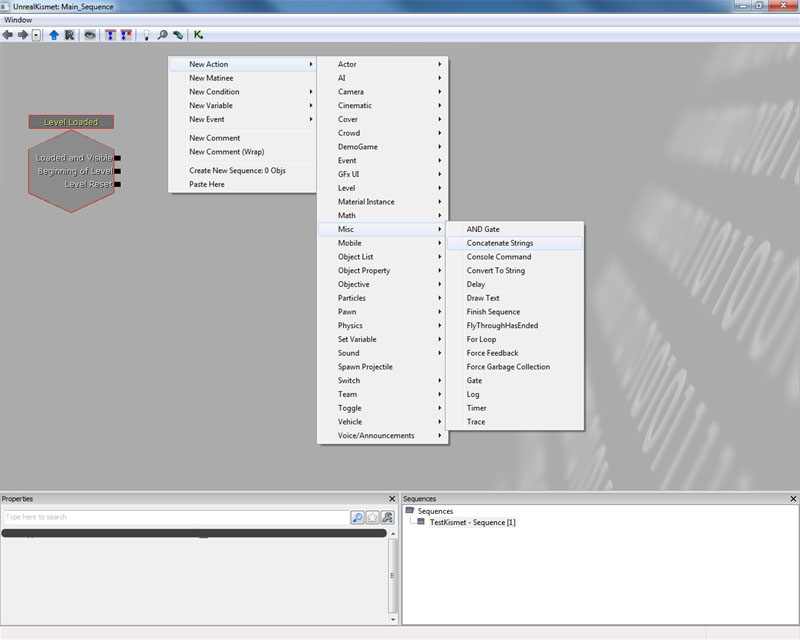
Concatenate String Kismet node properties
The Concatenate Strings Kismet node has a few properties you can set. If you don't wish to use Kismet variable string nodes, you can set the strings to concatenate directly in ValueA and ValueB. Concatenate With Space adds a space between the two values. Thus if you concatenate "A" and "B" with no space it will become "AB". With a space it becomes "A B".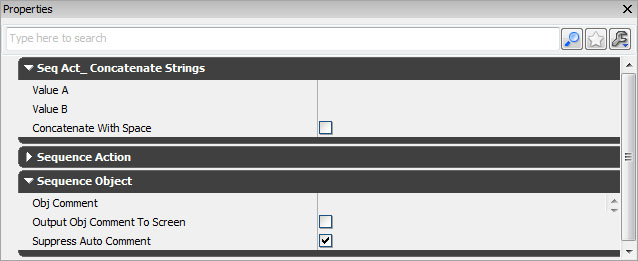
Populating the Concatenate Strings Kismet node
From here, create new Kismet string variable nodes. Attach ValueA and ValueB to predefined strings. String Result can be attached to a Kismet string variable node which contains a value but it will override it.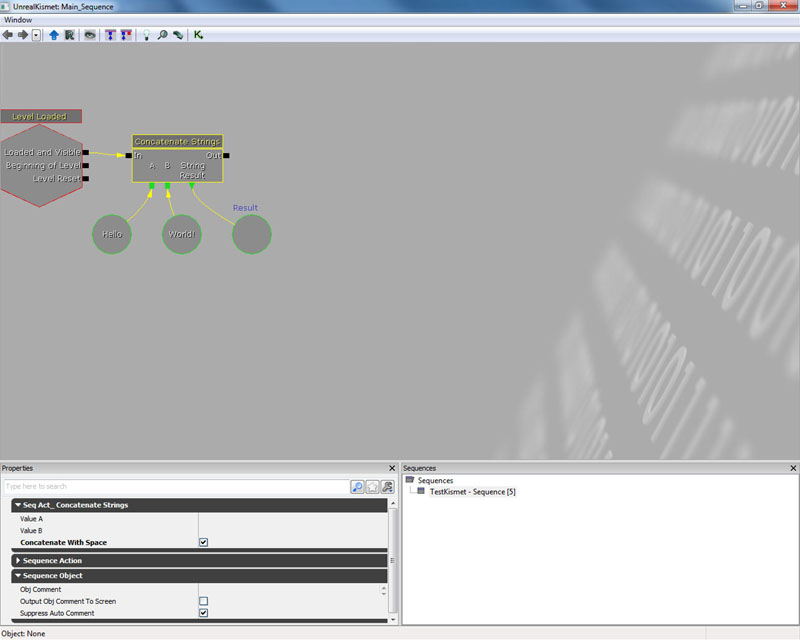
Add the Log Kismet node
To test if the Concatenate Strings Kismet node is operating correctly, you can log the results. Do this by adding a Log Kismet node.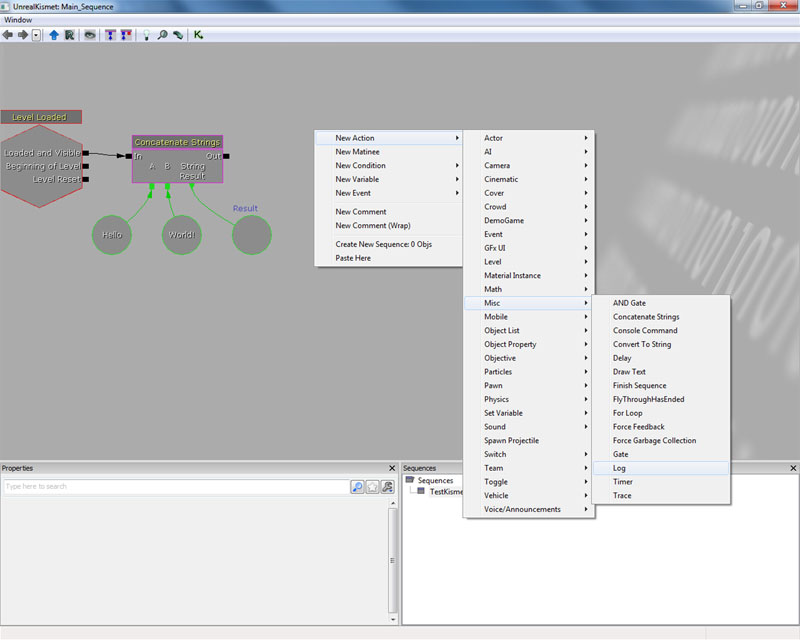
Expose the String * in the Log Kismet node
To log the String Result variable, right click on the Log Kismet node and expose the String * node.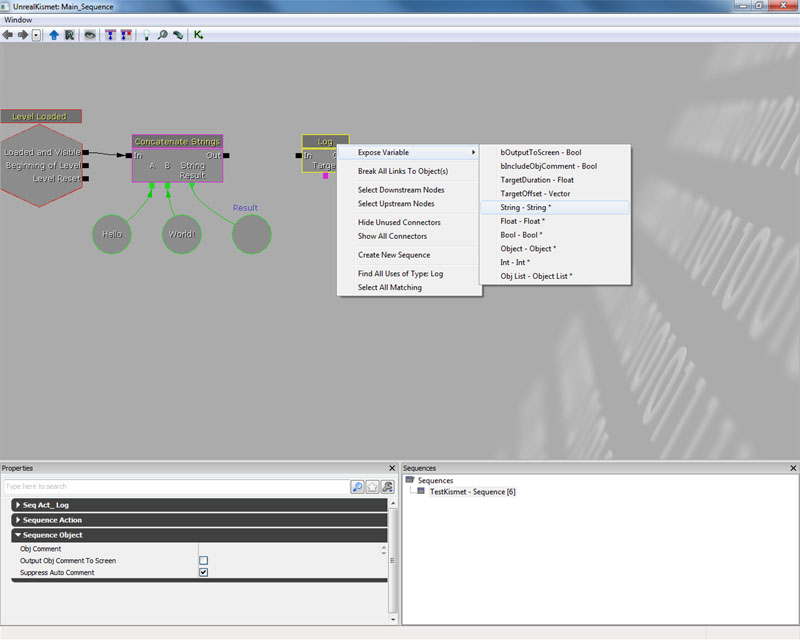
Completed Kismet
Connect up the remaining lose ends, and your Kismet scene should look something like this.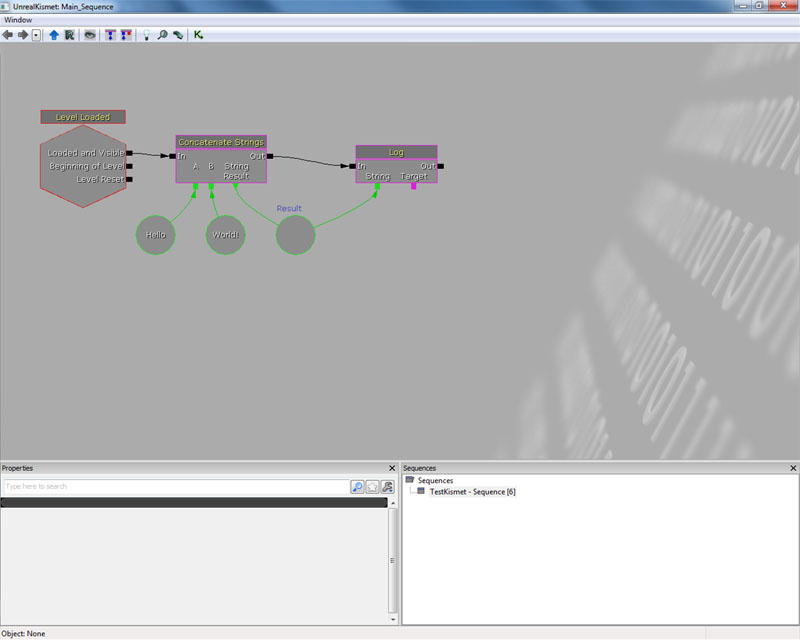
Testing in PIE
Run the level in PIE and you should see the concatenated string being logged on the screen.