UDN
Search public documentation:
DistributionAppleMac
日本語訳
中国翻译
한국어
Interested in the Unreal Engine?
Visit the Unreal Technology site.
Looking for jobs and company info?
Check out the Epic games site.
Questions about support via UDN?
Contact the UDN Staff
中国翻译
한국어
Interested in the Unreal Engine?
Visit the Unreal Technology site.
Looking for jobs and company info?
Check out the Epic games site.
Questions about support via UDN?
Contact the UDN Staff
UE3 Home > Mac Platform > Distributing Mac Applications
Distributing Mac Applications
Overview
Packaging and Deploying to Mac
- Click the configuration button:

This opens the configuration settings dialog.
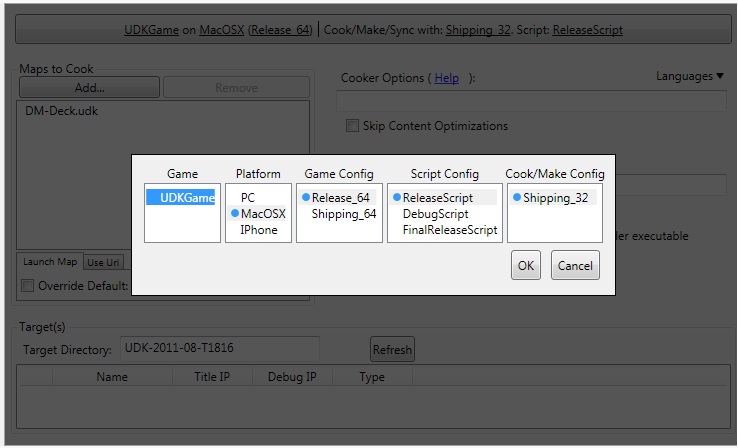
- Make sure the settings are as follows:
For Development:
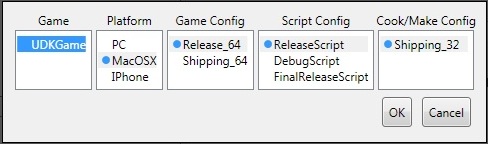
Game Platform Game Config Script Config Cook/Make Config UDKGame MacOSX Release_64 ReleaseScript Shipping_32
For Shipping:
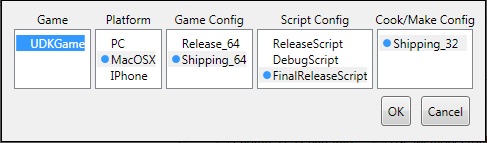
Game Platform Game Config Script Config Cook/Make Config UDKGame MacOSX Shipping_64 FinalReleaseScript Shipping_32
Click the OK button to save the settings. - The Mac Options section should now be visible if it was not previously. If you're preparing a build for Mac App Store, make sure the Packaging Mode is set to Mac App Store. Otherwise, set it to Normal.

- Click the Settings... button to open Unreal Mac Configuration Wizard and set your game's name, icon, deployment destination path etc. For more information, see the MacPackager Tool page.
- Next, you need to add all the maps that need to be packaged into the application. This can be done in the maps section:
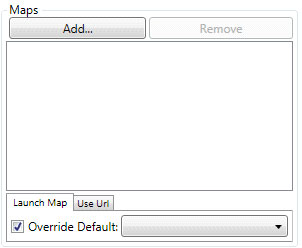
Click the Add... button. A window will open listing all existing maps in the current game project.
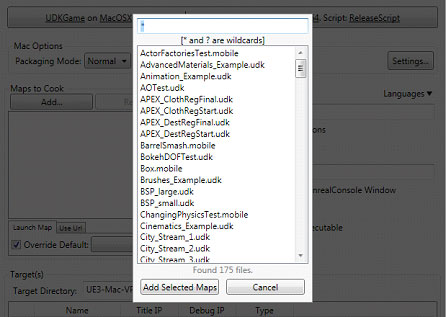
Select all the maps in the list you want to add:
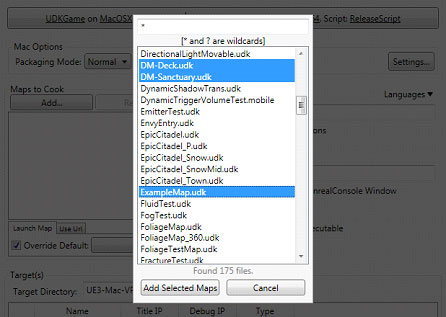
Click the Add Selected Maps button to add the maps and close the window. The maps should now be listed in the maps list:
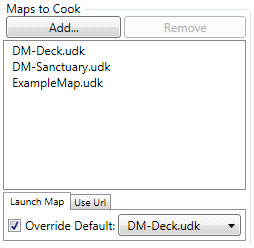
- Make sure all the steps of the pipeline job are enabled by clicking each of the buttons shown below and toggling on the Step Enabled option in the menu for each step.
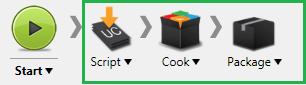
- Click the Start button to begin the pipeline job. The
 graphic will display while the pipeline job is in progress. Once complete, the output window will show the results.
graphic will display while the pipeline job is in progress. Once complete, the output window will show the results.

- The packaged game is now ready. If you set deployment destination path to a shared folder on a Mac, you can unzip the game and it'll be ready to play.
Drag and Drop Installer
To make installing your app on the Mac platform easy for the end user, you can create a drag and drop installer. Instructions on how to set up this type of installer for your UDK game are provided on the Drag and Drop Mac Installer page.Mac App Store support
Requirements
You must be a registered Mac developer in order to develop games for Mac App Store using Unreal Engine 3. If you are not already registered as a Mac developer, you can register at the Mac Developer Program site. Note: Apple charges $99/year to register as a developer.Submitting Mac Games
In order to submit a Mac game to the Mac App Store, you need access to a Mac. Apple requires that applications are uploaded using their Application Loader utility which is only available for Mac OS X. You will need the following applications installed on a Mac:- Application Loader
